For IP camera input, please set up the camera to the following stream settings:
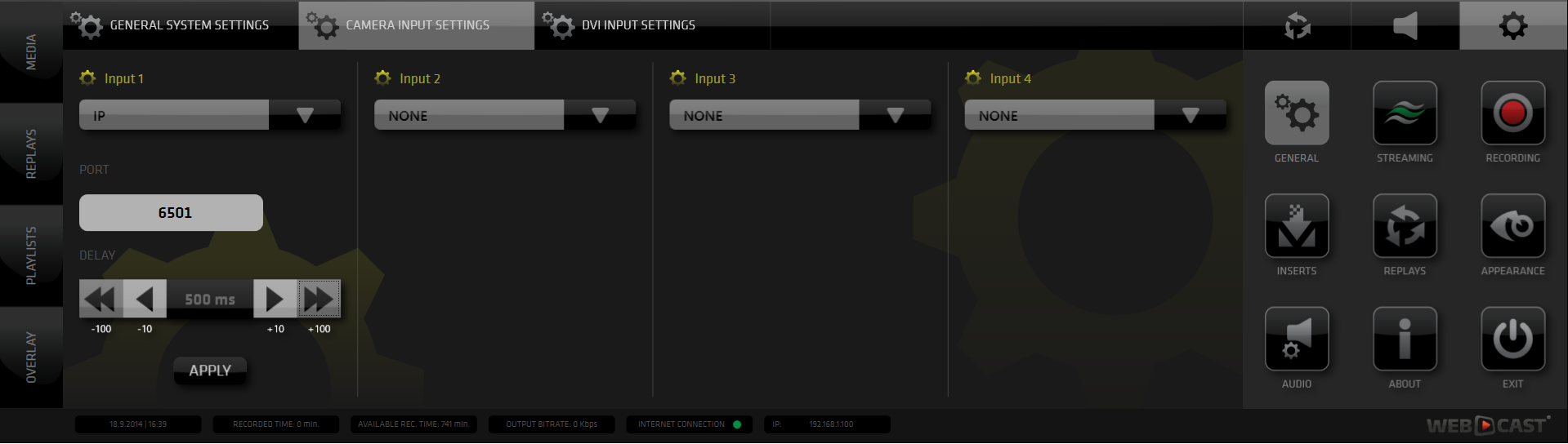
- MPEG-TS UDP
- IP of the PC running the WEBCAST Software
- Select a PORT for streaming that is not being used by the machine (for example any ports higher than 6000)
In Streamstar SW:
1. Open the SETTINGS by clicking on the Settings Icon in the Content Management and Settings Area (Gear icon on the lower right side)
2. In the settings area open Click on the GENERAL Icon to open GENERAL settings
3. When the General Settings are open in the Content Management Area - click the CAMERA INPUT SETTINGS tab to open the Camera Inputs setup.
INPUT SETUP:
- In the INPUT Type selector drop-down box select IP Input *
- In the PORT Input Field type the port number that you set-up on the camera
- Set the DELAY to at least:
a, 500 ms for local networks
b, 1000 ms for internet networks
Increase delay in case the camera signal is dropping. - Click APPLY after every change you make.
NOTE:
Make sure the camera is streaming to receive the signal in Streamstar SW.
Make sure the camera is streaming to receive the signal in Streamstar SW.
You will now receive the signal from the camera on this input.
---
* - available with Streamstar SW that supports IP INPUTS